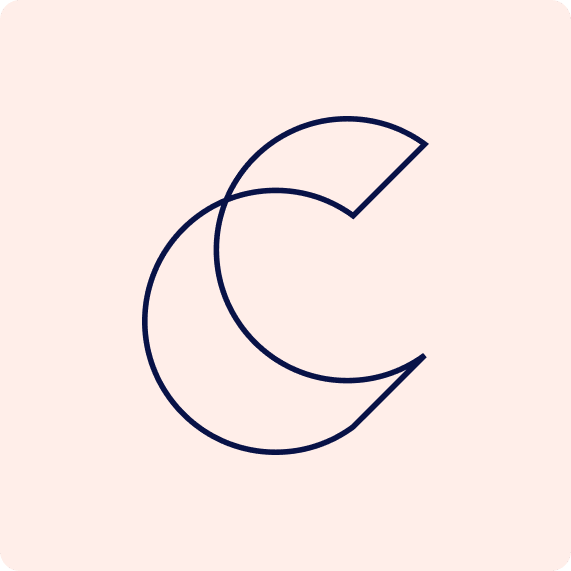What is a project?
Centori allows you to organize your websites into projects.
A project separates out your keywords, analytics accounts, and more giving you the ability to manage multiple websites and SEO strategies without them interfering with each other.
Inside each project you can:
- Collect keywords and track your rank
- Connect a Google Analytics and Google Search Console account
- Crawl your website and audit it for SEO errors
- Receive notifications and alerts
How to create a new project
If you have no existing projects
If you do not have a project in your account then you’ll see the following screen.
We included a helpful overview video to walk you through the platform. To create your first project click the purple Create your first project button.

If you already have a project
If you already have a project in your account, then you will see this screen. To create a second project, click the Create a new project box.

How to set up a project
Creating a new project will take you to the project creation flow, you’ll see a screen prompting you to give your project a name, enter the URL for your project, and select a location/language for your project.

Connect Google Analytics (GA4)
Next, connect a Google Analytics account to Centori. This will allow us to show your website’s data in our analytics dashboards.
Centori allows you to track:
- Organic traffic
- Organic events
- Organic revenue
To connect your Google Analytics account, click the purple Connect Google Analytics button. This will pop up a window to authorize your Google account.

Once authorized, a second window will appear with a dropdown list of profiles for your Google Analytics account. Select the profile you want to connect to Centori and click the purple Connect button to save it.

Connect Google Search Console
Next, connect a Google Search Console account to Centori. Centori integrates with Google Search Console to back up your website’s performance data for every keyword and page! This allows us to report on:
- Your aggregate search performance
- Your search performance by keyword
- Your search performance by page
Like connecting Google Analytics, click the purple Connect Google Search Console button to show the Google authorization popup. Once connected, select the Google Search Console property you want to save and then click the purple Connect button.

Finish your project setup
Once everything is connected you’ll see this screen to complete your project set up, then you’re done!

What to do after setting up a project
Once your project is created it’s time to get to work!
- Find keywords to target with our Keyword Discovery tool
- Save keywords and organize them into lists
- Analyze a competitor with our Domain analysis and URL analysis tools
- Check out your traffic and top organic pages